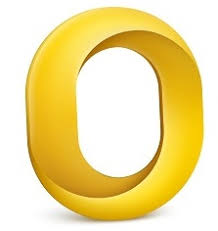Wondering how you can view your Mac Outlook calendar items on Windows systems? Then, in this, we will explain different ways to analyze OLM file calendars on Windows and also discuss the benefits of doing so.
The Outlook for Mac (OLM) file is a file extension that is used to export your Mac Outlook items to another account. It uses an Exchange server to create a synchronized copy of your mailbox items like contacts, calendars, events, etc. to make an OLM file. You use an OLK file and an Outlook Address Book to store your Mac Outlook locally. However, the file cannot be used on a Windows computer. So, to read Mac Outlook calendars in Windows OS is a little difficult.
Why View OLM Files in Windows
By comparison with Windows Outlook, Mac Outlook is an inferior application. There are various benefits that you cannot use in your Mac counterpart. Not only this, but there are many reasons for users to open OLM files on another system.
- You will have access to your Mac Outlook data every time.
- There are some problems in Outlook for Mac, for which you have to use the Windows program.
- Mac Outlook doesn’t have any options to analyze your data.
- Someone sent you an OLM file, but you used Windows.
So these are the reasons why one wants to analyze OLM file calendars on Windows. Now, we see the different ways to open and view the data.
Techniques to Read Mac Outlook Calendars in Windows OS
First and foremost, there is no direct way to open OLM files in Windows, as it is a Mac file. That’s why we use indirect methods. Manually, you can transfer Mac Outlook data to Windows Outlook with the help of Gmail. This will take a lot of time, as it is a long process. Other than that, there is a shorter way to open and analyze the files, which is to use software. This is a much better way to view the files. So, there are two techniques, which are.
- Manual method: where we move our OLM files from Mac to Windows using Gmail.
- Professional method: using a tool to directly open the file and analyze it.
Analyze OLM File Calendars on Windows Manually
This would be a long process, as it takes three phases to import your Mac Outlook data.
- Connect to Gmail with IMAP enabled in Mac Outlook.
- Move the calendar items from Outlook for Mac into your Gmail account.
- Then, configure the same Gmail for the Windows application.
So, let’s see the steps to open your OLM files in Windows and analyze them.
Phase 1: Connect an IMAP-enabled Gmail account with Mac Outlook
In the first stage of the process, you have to connect your Gmail account to the program so that it becomes a means to transfer your data. So, first, go to the settings of your Gmail and select the Forwarding and POP tab. Click on enable IMAP and save changes. Then, follow the below steps.
- Run Mac Outlook on your device. Click on Tools, then Accounts.
- Press the plus (+) sign to add a new account. Provide your Gmail ID details.
- Now, on the incoming server, write imap.gmail.com and select the Use SSL Connect option.
- On the outgoing server, type smtp.gmail.com and check both the options under the field.
- Again, in the outgoing port, type 465 and click the Add Account button.
- On the left side of the screen, a yellow button is shown that says a connection has been made. If you enter the password and the button turns green, it means that the account is connected.
Phase 2: Move OLM Data to the Same Gmail Account
In the next stage of the process, we will analyze OLM file calendars on Windows. We now copy the calendar items from Mac Outlook into the connected Gmail.
- First, find the folder where your calendar data is stored in Mac Outlook. Right-click the folder and select Copy from the drop down list.
- Without closing the program. Open Gmail and select the folder where you moved the files.
- Paste the files in the folder and refresh the Gmail account.
Phase 3: Configure the Same Gmail with Windows Outlook
Lastly, we add the same Gmail that we use to Windows Outlook. Then, import the calendars and read Mac Outlook calendars in Windows OS.
- Open Outlook for Windows and click on the File option.
- Select Info, then Account Settings. Press the New icon from the current window.
- Check the additional server type button and Internet email option.
- Provide the same Gmail details that are used on Mac, and click on IMAP as the account type.
- Type again imap.gmail.com on incoming server and smtp.gmail.com on outgoing server.
- Click on the More settings option and select the My outgoing server requires authentication option.
- In the advanced tab, enter 993 in the incoming server port. Select SSL as an encryption type.
- In the outgoing server port, type 465 and press the OK button.
Select Test Account Settings and click the Finish button.
After that, you can import your OLM files from the Gmail account and analyze OLM file calendars on Windows.
Drawbacks of the Manual Method
The process is lengthy, and there are also many problems you may face in your job.
- As it is a lengthy process, it is a time-consuming process.
- For analyzing the data, it doesn’t provide many options.
- Errors like configuring accounts can also happen.
- You need some knowledge to open the files.
So, this method is not a proper way to open and analyze the data. But the next method will help you read Mac Outlook calendars in Windows OS.
Automated method to Analyze OLM File Calendars on Windows
The tool we use in this method is for Windows systems and is also free to download. The Mac Outlook File Viewer offered by FreeViewer is the software we use here. Because it is a great option to open your files and view them. The process is simple compared to the above ones. Just add your OLM files, and you can view them. For analysis, there are many options available, like.
Features of the Tool
- You can read complete data from the Mac Outlook mailbox, like emails, attachments, contacts, calendars, etc.
- It scans your large-sized OLM files easily and displays them on the screen.
- The tool allows you to view files from Mac Outlook 2019, 2016, and 2011.
- You don’t need an Outlook application to open and read the files.
- The meta attribute will be retained after opening the files.
Steps to Read Mac Outlook Calendars in Windows OS
- Download and open the software.
- Click on Add File and open your OLM files by clicking the browse button.
- The tool then automatically loads your data and displays it at the front of the screen.
- You can now view the calendars from the Calendar option on the left side.
Conclusion
Mac Outlook files are not made to open on Windows, but there are some methods that indirectly transfer your files. In this article, we explain two ways to analyze OLM file calendars on Windows. The first one is manual, where, by following three steps, the files are imported into Windows Outlook. The next one is automation, where you can quickly view the files.