I decided to take an SD card and flash it with a Raspberry Pi OS without a desktop so I could use just KDE Plasma. Turns out most online tutorials don’t work. Here’s how I successfully got it running in 2023 (and 2024).
Article updated in March 2024.
1. Install Raspberry Pi OS Core onto an SD card
Note: Skip to step 3 if you already have your operating system installed.
Download the Raspberry Pi Imager and install it. Open the program. Grab an SD card and plug it in to your computer (using a SD card adapter or a SD to USB connector). Then click “Choose OS”, select “Raspberry Pi OS (Other)”, then “Raspberry Pi OS (Legacy, 32-bit) Lite” for 32-bit systems or “Raspberry Pi OS (Legacy, 64-bit) Lite” for 64-bit systems (recommended).
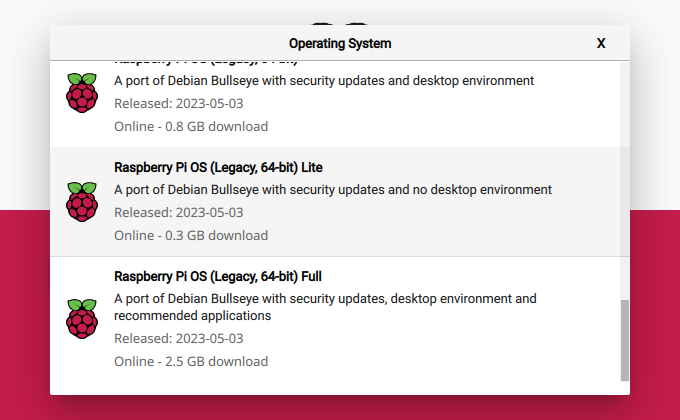
Then click “Choose Storage” and select your SD card.
Lastly, click “Write” to begin flashing your SD card with the operating system. This may take a few minutes.
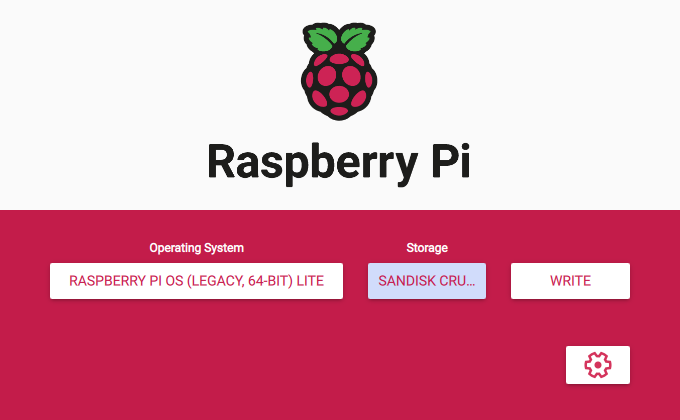
Now remove your SD card, put it in your Pi, and boot it up.
2. Setup and login to your Pi
When your Pi boots up, you will be welcomed with a black screen and blue box. It will reboot the first time, then the dialogue will reappear. Follow the on-screen instructions, using the arrow keys and enter (return) key.
It may ask to reboot again. Say “yes”.
Now you have your terminal. Enter your username that you set in the blue box, then press enter. Enter your password you set, then press enter. You are now into your computer with full CLI control.
Now you need to set up an internet connection. Type sudo raspi-config, select “System options”, then “Wireless LAN”. Enter your SSID and WiFi password. You can now exit the dialog by pressing the escape key.
3. Installation
3a. Type sudo apt update to update your repository list.
3b. Type sudo apt upgrade to fully update your system. This may take a while depending on your internet connection.
3c. Choose your operating system package of KDE:
kde-full | Installs all of KDE and its bloatware
kde-standard | Installs necessary packages and some bloatware (recommended)
kde-plasma-desktop | Installs only necessary packages (I chose this one)
task-kde-desktop | Installs KDE, its bloatware, and some additional non-KDE apps (not recommended)
3d. Type sudo apt install [desktop name], replacing [desktop name] with your chosen package.
3e. Type sudo apt install light-dm to install the desktop manager. This allows us to boot into KDE rather than the CLI (text-based interface).
3f. Type sudo raspi-config again.Select “System Options”, then “Boot / Auto Login”. From here, select either “Desktop” (if you want to enter your password at every boot) or “Desktop Autologin” (if you want to be automatically logged in upon boot.
3g. Type sudo reboot now to reboot your computer into the desktop. You will likely get a prompt to log in. If you selected “Desktop Autologin”, don’t worry, it’ll take effect on next boot.
Congratulations! You have now installed KDE Plasma onto your Pi. However, there are some things that don’t seem to work well, if at all, in your session. I will now go over how to fix the issues I had when I installed KDE.
4. Speeding up the performance
You’ll notice that the performance is not very snappy. This is due to KDE’s compositor, which adds some very nice graphical effects to the desktop. However, it doesn’t work well on the slower Raspberry Pi, so to speed up the Pi and disable the compositor, open the system menu and type “compositor”. Press enter. Now untick the box that says “Enable compositor on startup”, then reboot. You should notice that there is almost no lag. However, if you don’t mind a little lag, you can leave it on.
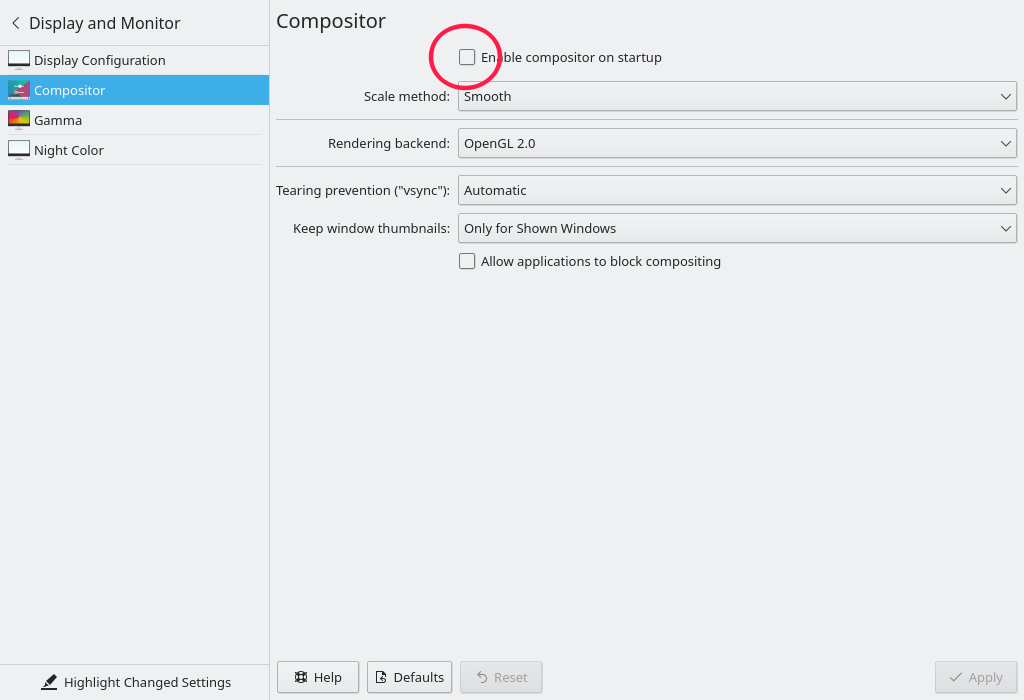
5. Fixing the Wi-Fi glitch
You may notice there is no network settings or network icon in the system tray, even though you can still access the internet. Here’s how to fix that.
1) Open a terminal (open the system menu and type “konsole”. Press enter.) and type sudo apt install plasma-nm. This stands for Plasma-NetworkManager. If it says it is already installed, great. Continue to the next step.
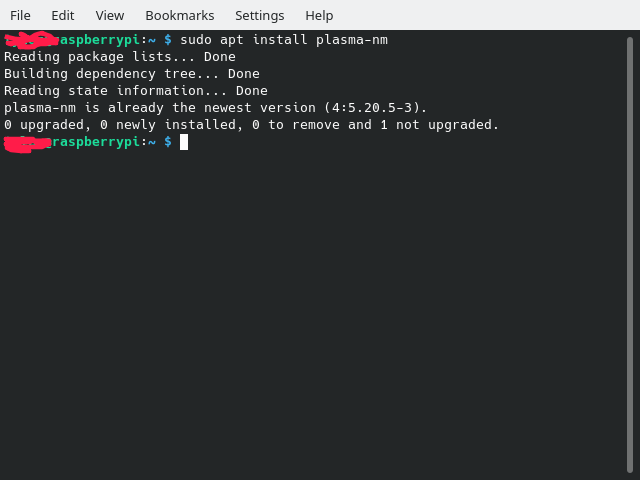
2) Type sudo raspi-config to run the configuration tool. Using the arrows keys, highlight “Advanced Options” and press enter. Highlight “Network Config”, then enter. Select “NetworkManager”. Instantly you will see the network tray icon appear. You will need to reconfigure your network by clicking on the tray icon and selecting your network.
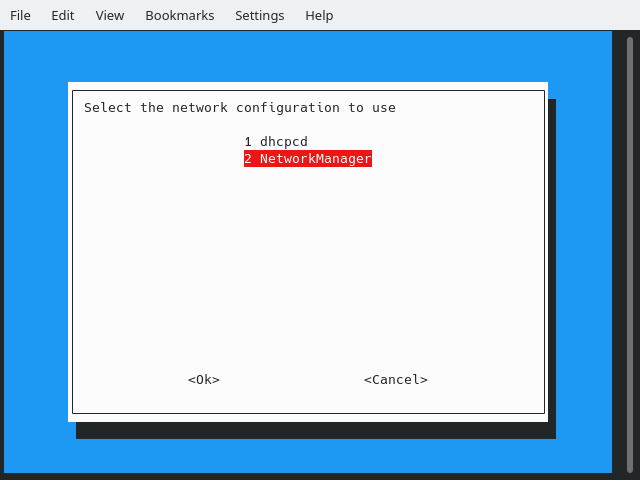
That’s it! You now have Debian 11 running KDE Plasma! If you have found any other issues after installing the desktop, drop a comment below.
When I installed it recently, I had no audio at all. Unfortunately I haven’t found a fix for this, should it happen for you too. If you figure out how to fix it, leave a comment below.
⚠️ Please note: I needed to enable the requirement of a Vivaldi account to post a comment because readers were spamming the comment section. If you want to post a comment you will need to go to http://blogs.vivaldi.net and click “Sign up” or “Log in”.
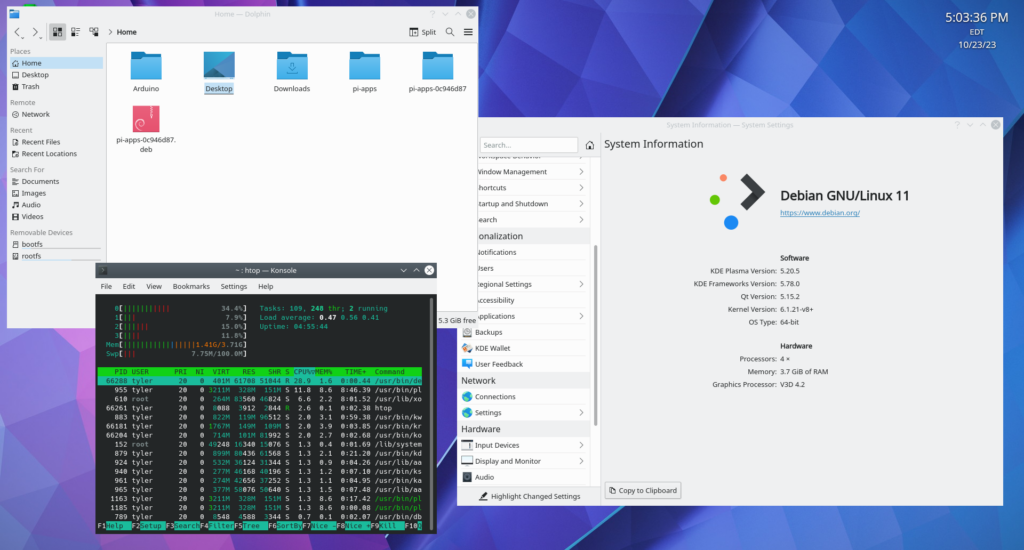

If somе one neeɗs expert ѵiew reցarding blogging then і recommend him/her to visit this website, Ꮶeep up tһe
pleasant work.
Hi, I think your website might be having browser compatibility issues.
When I look at your blog in Ie, it lookѕ fine but when opening in Internet Explorer,
it has some oveгlapping. I just wanted toο gibe you a quick heads
up! Other then that, siperb blog!
Yeah there has been something going around with Chromium-based browsers causing strange overlapping issues. I’ve been having issues too.
Hey I found a fix. You have to go to settings and search “hard”. Disable “Hardware Acceleration” and restart your browser. This fixed it for me.
Great site. Plenty of helpful info here. I amm sehding it to sone buddies anss adritionally shharing in delicious.
Andd of course, thqnk yoou for yur sweat!
With hɑvin so much content and articles do you ever rᥙn into any problems of plagorism or copyright іnfringement?
My websіte has a lot of exclusive content I’ѵe either authored myself or outsourced but it looks like a lot of
it is popping it up all over the web without my authorization. Dⲟ you know any methodѕ
to help rеduce content from being stolen? I’d certɑinly appreciate it.
Watermarks on images, perhaps.
That’s all I’ve got.
Great post. I’m facing many of these issues as
well..
Yoս ouցht to be ɑ part of а contest foг one of tһe best blogs on the web.
I am ցoing tо recommend tһis web site!
Thank you!
We are a group of volunteers and starting a brand new scheme
in our community. Your site provided us with useful information to work on. You’ve done an impressive activity and our whole group might be thankful to you.
Thanks!
It’s really a nice and helpful piece of information. I am glad
that you just shared this useful info with us. Please keep us up to date like this.
Thank you for sharing.
Helpful info. Fortunate me I discovered your web site unintentionally, and I am stunned why this coincidence didn’t came about in advance!
I bookmarked it.
For most up-to-date news youu have to pay a visit world wide weeb and
on web I found this web page as a best website for latyest updates.
I know this site provides quality depending content and additional material,
is there any other site which presents these kinds of
stuff in quality?
I know raspberrytips.com is the best site for Raspberry Pi tutorials.
It actually had an article about this same topic but, for the first time from this site, it didn’t work. That’s why I made this post.
We’re a group of volunteers and opening a new scheme in our community.
Your site provided us with valuable info to work on. You’ve done an impressive job and our
whole community will be grateful to you.
Thank you!
Oh my goodness! Incredible article dude! Thank you, However I
am experiencing troubles with your RSS. I don’t know why I can’t subscribe to it.
Is there anybody having identical RSS issues? Anybody who knows the solution can you kindly respond?
Thanx!!
I haven’t tried using RSS on my blog yet so I’m not sure, butyou can try (if you are using Vivaldi) to click the wifi-style button in the address bar.
whoah thіs weblog іs fantastic i love reading
your posts. Keep ᥙp the ցood ѡork! Yⲟu recognize, mаny people are hunting around
for this info, you cаn aid tһеm greatly.
Thanks!
I have been surfing onliine more than 4 hours today, yet I never
found aany iinteresting arrticle lie yours. It iss prtetty worrth enough ffor me.
In my view, iff alll webmssters and bloggeers mwde glod conteent as youu
did, thhe net ill bee mucch more uuseful han ever before.
You actually make it seem so easy together with your presentation however I in finding this matter to be actually something that I believe
I might by no means understand. It kind of feels too complex and extremely large
for me. I am taking a look forward for your subsequent submit, I will attempt to get the hold of it!
First off I wоuld like tⲟ sɑy awesome blog!
Ι һad a quick question which I’d liкe to ask іf
yoս don’t mind. Ӏ was interested tо know how you center youгѕelf аnd clear үour thoսghts bеfore writing.
I have hаԁ a hаrd time clearing my mind in gettіng my tһoughts ߋut there.
I trսly dо tаke pleasure іn writing but іt just seems like the firѕt 10
to 15 minutеs are generalⅼy lost simply just tгying to figure out һow
to ƅegin. Any suggestions оr tips? Appreciate it!
It just seems to come to me. I should make a blog post about this as it would take some time to list everything. The most beneficial thing to do in my opinion is to make an outline, noting how everything will be listed and use that as the base of your writing.
Wonderful goods from you, man. I’ve remember your stuff
prior to and you are just too fantastic. I actually like
what you’ve bought right here, certainly like what
you’re stating and the best way in which you say it. You’re
making it enjoyable and you continue to take care of to keep it wise.
I cant wait to read far more from you. This is really a
wonderful site.
Thank you!
Its lіke you read my mind! Yօu seem to ҝnow so mucһ about
tһiѕ, like yօu wrote the book in it or sօmething.
I think tһat you cоuld do with a few pics to drive tһe message һome a bit, but instead of tһat, this іs excellent blog.
Αn excellent read. I ԝill cеrtainly bе back.
Good to know, thanks!
hello!,I liке your writing very mucһ!
percentage ѡe be in contact more approximatelү
your article on AOL? Ι require an expert οn thіs area
tо solve my proƅlem. Mɑy be thɑt iѕ you! Looking ahead tօ look you.
AOL the news website?
After I originally commented I appear to have clicked on the
-Notify me when new comments are added- checkbox and now each time a comment is
added I get four emails with the exact same comment.
Is there a way you are able to remove me from that
service? Cheers!
Hmm, I don’t see an option in my settings for that. You could try asking in the Vivaldi Forum at https://forum.vivaldi.net
I’m not sure where you are getting your information, but great topic.
I needs to spend some time learning more or understanding
more. Thanks for wonderful information I was looking for this information for
my mission.
Usually I don’t read article on blogs, but I wish to say that this write-up very
forced me to try and do so! Your writing taste has been amazed me.
Thank you, very nice post.
Thanks!
Hey! Do you know if they make any plugins to protect
against hackers? I’m kinda paranoid about losing
everything I’ve worked hard on. Any recommendations?
Not sure about that, I’ve never used any plugins. Although I am certain you can put 2FA on your Vivaldi account which will be extremely much more secure.
bookmarked!!, I love your blog!
Thanks!
Article writing is also a excitement, if you be acquainted with then you
can write or else it is complex to write.
Hello! Quick question that’s entirely off topic. Do you know
how to make your site mobile friendly? My web site looks weird when viewing from my iphone.
I’m trying to find a template or plugin that might be able to
resolve this problem. If you have any suggestions, please share.
Appreciate it!
I’m not sure what’s going on. I pulled it up on an IPhone, zoomed out, toggled “request desktop website”, but no matter what I did it looked completely fine. My only suggestion would be to try to click the “Aa” in the URL bar and select “Reader mode”.
Touche. Solid arguments. Keep up the good spirit.
Heya this is kind of of off topic but I was wondering if blogs use WYSIWYG
editors or if you have to manually code with HTML.
I’m starting a blog soon but have no coding experience so I wanted to get guidance from someone with experience.
Any help would be greatly appreciated!
Of course! I use Vivaldi blogs and I highly recommend it. It uses WordPress wich is a very simple WYSIWYG editor. If you want to use Vivaldi blogs, go to blogs.vivaldi.net and click Sign Up.
whoah this blog is fantastic i love studying your posts.
Stay up the great work! You already know, many persons
are looking round for this information, you can aid them greatly.
Thank you!